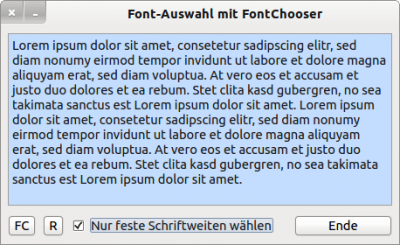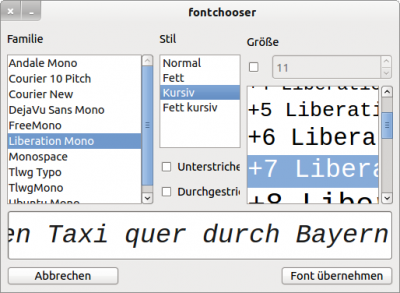Sidebar
Table of Contents
23.2.3 FontChooser
This component allows you to quickly select a font from the fonts installed in the system and assign it to a text processing or text displaying component.
23.2.3.1 Properties
You will almost always call up the FontChooser component in a separate modal form. You can overwrite the default settings in individual properties, but this does not seem necessary. The default value is True for all three properties and ensures that relevant information about the fonts is displayed optimally in the FontChooser component:
- FontChooser.ShowLabel = True
- FontChooser.ShowPreview = True
- FontChooser.ShowStyle = True
The FontChooser.FixedOnly property is an exception. It specifies whether only fonts with a fixed font size are displayed in the selection. This property should be freely selectable. However, the processing of the return value of the FontChooser component is probably the most interesting. The following assignment transfers the selected font to the font property of a component:
Komponente.Font = Font[FontChooser.SelectedFont]
23.2.3.2 Example
The project presented implements the theoretical elements mentioned above. It consists of the start form, the 2nd form with the FontChooser component and a module. As the source text is quite compact, both source texts are given.
Figure 23.2.3.2.1: Start form
Source code 1:
' Gambas class file Private sTextAreaFont As String Public Sub Form_Open() FMain.Center() FMain.Resizable = False MG.bShowLabel = True MG.bShowPreView = True MG.bShowStyle = True cboxFixedFont.Value = False '-- Save original font sTextAreaFont = TextArea1.Font.ToString() End Public Sub btnDisplayFC_Click() If cboxFixedFont.Value = True Then MG.bFixedOnly = True '-- The default value is overwritten Endif FormFC.ShowModal() If MG.SelectedFont <> Null Then TextArea1.Font = Font[MG.SelectedFont] Endif End Public Sub btnReset_Click() TextArea1.Font = Font[sTextAreaFont] cboxFixedFont.Value = False End Public Sub btnClose_Click() FMain.Close() End
A module has been inserted to maintain the relevant variables in one place:
' Gambas module file Public bShowLabel As Boolean Public bShowPreView As Boolean Public bShowStyle As Boolean Public bFixedOnly As Boolean Public SelectedFont As String
Form 2
Figure 23.2.3.2.2: Font selection (font family, font style and font size)
- You can specify the font size relatively in the integer range -4 ≤ S ≤ +16 - default size Size=9, corresponds to S=0 - or absolutely in size specifications.
Source text 3:
' Gambas class file Public Sub Form_Open() FormFC.Resizable = False FontChooser1.ShowLabel = MG.bShowLabel FontChooser1.ShowPreview = MG.bShowPreView FontChooser1.ShowStyle = MG.bShowStyle FontChooser1.FixedOnly = MG.bFixedOnly End Public Sub btnCancel_Click() MG.SelectedFont = Null FormFC.Close() End Public Sub btnSetFont_Click() MG.SelectedFont = FontChooser1.SelectedFont '-- Alternative: FontChooser1.Value FormFC.Close() End
As only fonts with a fixed width can be selected, only these fonts are displayed in the font selection component. With the selected properties, the font image now looks like this:
Figure 23.2.3.2.3: TextArea with the selected font properties
With an elegant click on the button labelled R, you can reassign the saved original font of the TextArea to the font of the TextArea and reset the checkbox to the initial value for displaying all fonts.