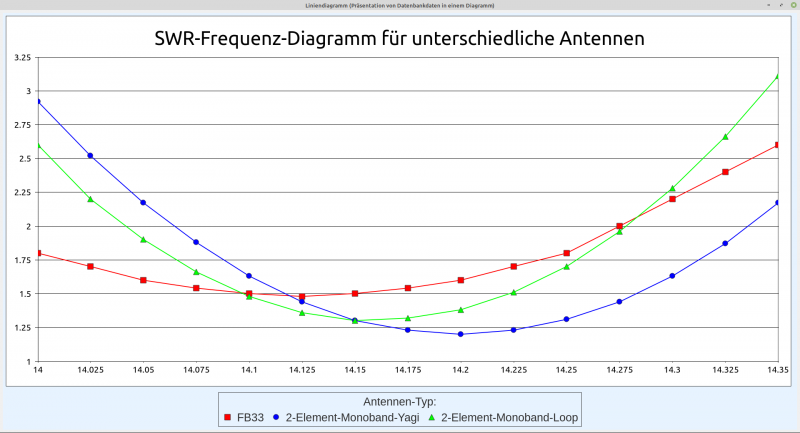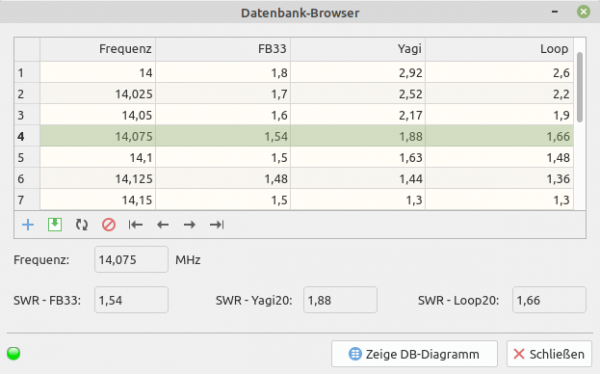Sidebar
k23:k23.8:k23.8.1:start
23.8.1 Line chart project
The following project shows you how to use classes of the chart component gb.chart to create a line symbol chart → Figure 23.8.1.1 SWR line chart:
Figure 23.8.1.1: SWR line-symbol diagram
This is the complete, sufficiently commented source code:
' Gambas class file Public hChart As New Chart Public Sub Form_Open() FChart.Resizable = True '-- Creates a diagram with the given properties and data. CreateChart() End Public Sub CreateChart() SetChartGeneral() SetChartType() SetChartColors() SetChartLegend() SetChartXAxis() SetChartYAxis() SetChartValues() End Public Sub DrawingArea1_Draw() '-- Sets the height and width of the diagram. hChart.Width = DrawingArea1.ClientWidth hChart.Height = DrawingArea1.ClientHeight '-- The chart object can be rendered on a form in a DrawingArea. hChart.Draw() End Public Sub Form_Close() FChart.Close() End '-- Private Procedure ------------------------------------------------------------------ Private Sub SetChartGeneral() '-- Sets the color for the background of the diagram hChart.BackGround = Color.White ' &HC3DDFF '-- Sets a border around the diagram hChart.Border = True '-- Sets the diagram description (titel) hChart.Title.Visible = True hChart.Title.Text = ("SWR frequency diagrams for different antennas") hChart.Title.Font = Font["NotoSans,24"] ' Font for the title - absolute in px '-- Sets the diagram style hChart.Style = ChartStyle.Default hChart.Proportionnal = True End Private Sub SetChartColors() '-- Sets the user-defined colors hChart.Colors.Style = Chart.Colors.Custom hChart.Colors.Values = [Color.Red, Color.Blue, Color.Green] '-- Alternative: Sets the colors automatically ' Chart.Colors.Style = Chart.Colors.Auto End Private Sub SetChartType() '-- Sets the diagram type hChart.Type = ChartType.LinesSymbols End Private Sub SetChartValues() Dim hDBResult As Result Dim i As Integer '-- Sets the number of data series. hChart.CountDataSets = 3 '-- Returns the result of a database query as a database result hDBResult = DBCS.DBConnection.Exec("SELECT frequenz, fb3320, yagi20, loop20 FROM " & "testseries1") '-- Sets the values on the X-axis as a character string for each data series! For i = 1 To hDBResult.Count hDBResult.MoveTo(i - 1) '-- Sets the x-values in a string array hChart.Headers.Values.Add(CStr(hDBResult!frequenz)) '-- Sets the y-values as float values hChart[0].Values.Add(hDBResult!fb3320) '-- Text to display in the legend hChart[0].Text = "FB33" hChart[1].Values.Add(hDBResult!yagi20) '-- Text to display in the legend hChart[1].Text = "2-Element-Monoband-Yagi" hChart[2].Values.Add(hDBResult!loop20) '-- Text to display in the legend hChart[2].Text = "2-Element-Monoband-Loop" Next End Private Sub SetChartLegend() hChart.Legend.Visible = True hChart.Legend.Position = Align.Bottom ' Position either .Bottom or .Right hChart.Legend.Font = Font["NotoSans,14"] ' Font for the title - absolute in px hChart.Legend.Title = ("Antenna type:") End Private Sub SetChartXAxis() '-- X-Axis hChart.XAxe.Visible = True hChart.XAxe.MinValue = 14.00 hChart.XAxe.MaxValue = 14.40 hChart.XAxe.Step = 0.25 End Private Sub SetChartYAxis(Optional argAuto As String) '-- Y-Axis hChart.YAxe.Visible = True hChart.YAxe.ShowIntervalLines = True If argAuto And If Lower(argAuto) = "auto" Then hChart.XAxe.AutoScale = True Else hChart.YAxe.MinValue = 1 hChart.YAxe.MaxValue = 3.25 hChart.YAxe.Step = 0.25 Endif End
Notes:
The gb.chart component must be integrated into the project and the data to be displayed comes from an SQLite database table. The database is included in the project:
Figure 23.8.1.2: Database table (frequency and SWR)
There is no option in the gb.chart component to
- to additionally draw the direction arrows of the coordinate axes,
- to insert the identifier of the x-axis (abscissa) or
- insert the identifier of the y-axis (ordinate).
Download
The website uses a temporary session cookie. This technically necessary cookie is deleted when the browser is closed. You can find information on cookies in our privacy policy.
k23/k23.8/k23.8.1/start.txt · Last modified: 09.03.2024 by emma
Page Tools
Except where otherwise noted, content on this wiki is licensed under the following license: CC Attribution-Noncommercial 3.0 Unported