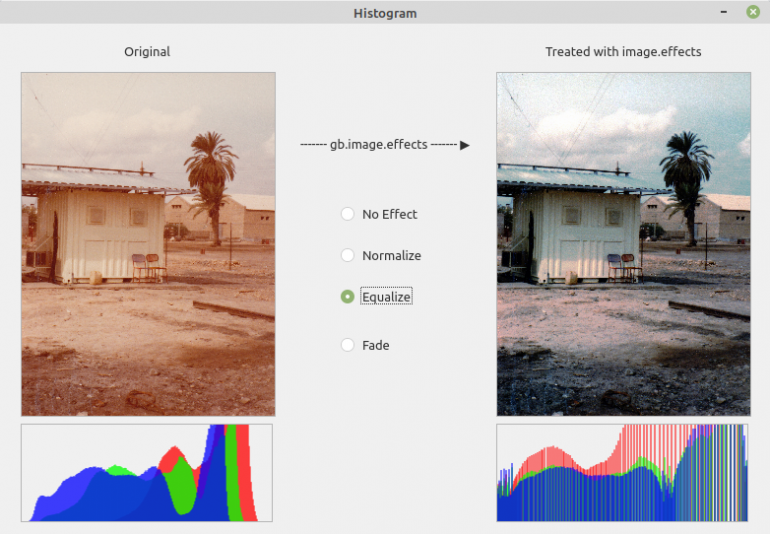Sidebar
k23:k23.4:k23.4.2:k23.4.2.7:start
Table of Contents
23.4.2.7 ImageHistogram class (gb.image.effect)
This class represents an image histogram. Histograms help to assess the colour distribution and special functions allow the colour distribution to be manipulated. The class is static and behaves like a read-only array.
How to determine a single histogram value from a histogram:
Dim hImageHistogram As ImageHistogram Dim histInteger As Integer histInteger = hImageHistogram [ Channel As Integer, Value As Integer ]
The following applies:
- Channel is the colour channel to be examined and can be Image.Red, Image.Green, Image.Blue or Image.Alpha.
- Value is the colour value.
23.4.2.7.1 Project histogram
The source code is straightforward and is therefore shown in full:
' Gambas class file Public Sub Form_Open() DisplayHistogram() End Public Sub DisplayHistogram() Dim hImage As Image '-- Set the dimensions of the histograms PictureBoxOrig.W = 256 PictureBoxOrig.H = 100 PictureBoxEffect.W = 256 PictureBoxEffect.H = 100 '-- Load the original old photo and show its histogramm PictureBox1.Picture = Picture["images/image_original.png"] hImage = PictureBox1.Picture.Image MakeHistogram(hImage, PictureBoxOrig) '-- Treat the original photo with image.effects If RadioButton2.Value Then hImage.Normalize() Else If RadioButton3.Value Then hImage.Equalize() Else If RadioButton4.Value Then hImage.Fade(Color.Red, 0.263) Endif '-- Display the photo treated with image.effects and its histogram PictureBox2.Picture = hImage.Picture MakeHistogram(hImage, PictureBoxEffect) End Public Sub Effect_Click() DisplayHistogram() End Public Sub MakeHistogram(img As Image, pBox As PictureBox) Dim hHistogram As ImageHistogram Dim i, iH As Integer Dim hPicture As Picture hHistogram = img.Histogram() iH = pBox.H hPicture = New Picture(256, 100, True) Paint.Begin(hPicture) Paint.Brush = Paint.Color(Color.Red) Paint.LineWidth = 1 For i = 0 To 255 Paint.MoveTo(i, iH) Paint.LineTo(i, iH - hHistogram[Image.Red, i] / 300) Paint.Stroke() Next Paint.Brush = Paint.Color(Color.Green) For i = 0 To 255 Paint.MoveTo(i, iH) Paint.LineTo(i, iH - hHistogram[Image.Green, i] / 300) Paint.Stroke() Next Paint.Brush = Paint.Color(Color.Blue) For i = 0 To 255 Paint.MoveTo(i, iH) Paint.LineTo(i, iH - hHistogram[Image.Blue, i] / 300) Paint.Stroke() Next Paint.End() pBox.Picture = hPicture End
Notes:
- You can see that the histograms are each drawn as a line histogram for the three colours red, green and blue in the MakeHistogram(…) procedure.
- All 4 radio buttons have been combined in a group with the group name 'Effect'.
- The most noticeable change in the project is the change in the histogram compared to the histogram of the original image with the Equalise effect. The red histogram is stretched to the left (darker area). This gives red contrast again and the image looks much more natural:
Figure 23.4.2.7.1: Display of the images and the associated histograms
The project is available in the download area as a project archive.
Download
The website uses a temporary session cookie. This technically necessary cookie is deleted when the browser is closed. You can find information on cookies in our privacy policy.
k23/k23.4/k23.4.2/k23.4.2.7/start.txt · Last modified: 26.01.2024 by emma
Page Tools
Except where otherwise noted, content on this wiki is licensed under the following license: CC Attribution-Noncommercial 3.0 Unported