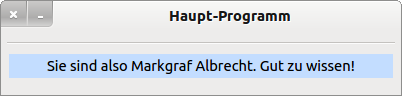Sidebar
12.4.4.1 Own Dialogues - Project 1
In the first example, a dialogue is developed that is called up before the main program and is used to enter two pieces of data - a freely selectable name and a password. When planning your own dialogue, questions to be answered include the following, although the order does not imply any ranking:
- (F1) In which mode will the dialogue be called?
- (F2) Is the dialogue displayed as a preview window of the (main) program or at runtime of the (main) program?
- (F3) Should a title (window line) be displayed in the dialogue?
- (F4) Do data have to be passed to the dialogue for modification? With which data type will this data be passed to the dialogue (type, array, collection)?
- (F5) Will data be read from the dialogue? Is it multiple data? What is the data type of this data?
- (F6) What should the graphical user interface for the dialogue window look like (controls, arrangement)?
In relation to the 1st project, here are the answers:
- (A1) The dialogue is called modally → _call(..) method.
- (A2) Preview window of the (main) program.
- (A3) Yes → dialogue title text: 'Enter the data!'
- (A4) No.
- (A5) Yes - exactly two. Both data are of the same type 'String' and are stored as a key-value pair in the dialogue in a collection. The return value of the method used to call the dialogue therefore has the same data type.
- (A6) The following → Figure 12.4.4.1.1 shows two labels, two text boxes and two buttons:
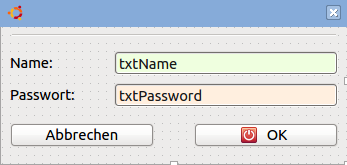
Figure 12.4.4.1.1: Dialogue box (IDE)
With these preliminaries, the development of a custom dialogue can be tackled.
In essence, one defines a dialogue box → Figure 12.4.4.1.1 and calls it using the special _call(..)-method in the main program. For information on this method, see the Gambas documentation → http://gambaswiki.org/wiki/lang/special/call. In the optional arguments of the _call(…) method you can pass data to the dialogue and read data from the dialogue in the return value of the method (function value). By calling the _call(..) method, the dialogue box can display itself modally! Now you can edit the data in the dialogue. If the dialogue box is closed, the ShowModal() call - this happened automatically - returns to the _call() call and you can read data from the dialogue.
This all takes place in the Open event of the main form in the first example - before this form is displayed! The _call() method allows you to use an object syntactically like a function. Use the _call(..) method whenever a form (or a class in general) has a very specific task that it can do itself, without needing event handlers in other classes, for example.
The following two source texts for example 1 show the implementation of an own dialogue in Gambas:
Source code (main) program (FMain.class):
[1] ' Gambas class file [2] [3] Public Sub Form_Open() [4] Dim cData As Collection [5] Dim sDialogTitel As String [6] Dim frmLogin As New FLogin [7] [8] FMain.Center [9] FMain.Resizable = False [10] sDialogTitel = "Enter the data!" [11] [12] ' Before the main window is displayed, the login window is automatically opened 'modally'. [13] cData = frmLogin(sDialogTitel) [14] If Not cData Then ' Cancel? [15] Me.Close() ' Exit the main program without a comment. [16] Return [17] Endif [18] [19] If cData["password"] <> "mgA+" Then ' Failed login attempt? End with comment. [20] Message.Title = "Error in the dialogue box". [21] Message.Error("Login failed!") [22] Me.Close() [23] Return [24] Else [25] ' Otherwise start main program ... [26] lblGreet.Text = Subst$("So you are &1. Good to know!", cData["name"]) [27] Endif [28] [29] End ' Form_Open()
Comment:
- To save the return value of the _call(..) method, the variable cData of the data type Collection is created in line 4. It corresponds to the type of the return value.
- In line 6, a new window of the type FLogin - which is the dialogue - is created.
- The complete functionality of the dialogue is encapsulated in a single _call(..) method. In line 13, the _call(..) method is called. The dialogue title is set as the argument.
- When the dialogue box is closed, the return value of the _call(…) method is stored in the variable cData.
- If the variable cData is empty because the dialogue was cancelled, the main program is terminated (lines 14 to 17).
- If an incorrect password was entered (line 19), then an error is displayed and the main program is terminated (lines 22 and 23).
- If the correct password is entered, the main program is displayed and a message is displayed using the saved name (line 26) from the dialogue.
Source code dialogue (FLogin.class):
[1] ' Gambas class file [2] [3] Public Sub _call(sTitel As String) As Collection [4] Me.Text = sTitel [5] [6] If Me.ShowModal() = 0 Then [7] Return Null [8] Else [9] Return ["name": txtName.Text, "password": txtPassword.Text] [10] Endif [11] [12] End ' _call(sTitel As String) [13] [14] Public Sub btnCancel_Click() [15] Me.Close(0) [16] End ' btnCancel_Click() [17] [18] Public Sub btnOK_Click() [19] Me.Close(1) [20] End ' btnOK_Click() [21] [22] Public Sub txtName_Activate() [23] txtPassword.SetFocus() [24] End ' txtName_Activate() [25] [26] Public Sub txtPassword_Activate() [27] btnOK_Click() [28] End ' txtPassword_Activate()
Comment:
- The _call(..) method is given the dialogue title as an argument in line 3.
- After closing the dialogue, lines 6 to 10 evaluate which value the dialogue window returned when closing in Me.ShowModal() in line 6. Note: This return value has nothing to do with the function value of the _call(..) method.
- The value of Me.ShowModal() is either 0 if the dialogue was cancelled (line 15) or 1 (line19) if the edited data was accepted.
- Depending on the value, either an empty collection is returned or the collection with the entered name and password.
Notes:
- The Window.ShowModal() method has a (often forgotten) return value. If one has a window modally open and closes it with ME.Close(iStatus), then the return value of ShowModal() is equal to iStatus.
- Note that you can also pass an optional argument to the Window.Close() method to evaluate it in an appropriate way.
- If an open window is closed with the close symbol [x] in the window bar, the value 0 is automatically returned.
The results in the first example are not spectacular - but exactly those that were to be expected.The dialogue is displayed as a preliminary program and you are prompted to enter the required data:
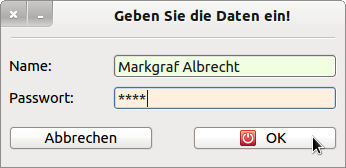
Figure 12.4.4.1.2: Dialogue Box - Data Entry
If the password is incorrect - stored in the return value of the dialogue cData[“password”] - you will see this message and then nothing more … .
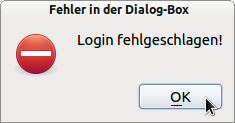
Figure 12.4.4.1.3: Error message
If the login was successful, the main program is displayed. The name entered in the dialogue (cData[“name”]) is used in the comment: