Sidebar
Table of Contents
12.4.1 Dialogue class (gb.form.dialog)
The component defines extended versions of the standard dialogues, based on the standard dialogues defined in the gb.qt4 component for calling dialogue boxes. This chapter introduces properties and methods of the Dialog class (gb.form.dialog) and supplements them with examples.
12.4.1.1 Properties
The Dialog (gb.form.dialog) class has these properties:
| Property | DataType | Description |
|---|---|---|
| AutoExt | Boolean | Returns the value or set with True that the file extension is set as default file extension in the filter in the file save dialogue. |
| FixedOnly | Boolean | Returns the value or sets with True that only non-proportional fonts should be displayed in the font selection dialogue. |
| ShowHidden | Boolean | Returns the value or sets with True that also hidden files should be shown in the dialogue box. |
| Color | Integer | Determines the colour selected in the colour selection dialogue box or sets the colour in the colour selection dialogue box as the default colour. |
| Date | Date | Returns the date selected in the dialogue or sets the date in the calendar as the default date. |
| Filter | String[] | Returns the filter used in the dialogue (file extension) or sets the filter. Filter is a string array where each entry consists of a filter and a filter description. A filter is a list of file extensions with placeholders separated by a semicolon. A filter description can be any string. A filter is automatically appended to the filter description when displayed. |
| Font | Font | Determines the font selected in the font selection dialogue or sets the font in the font selection dialogue as the default font. |
| Path | String | Returns the selected file path in the file selection dialog as string or sets the file path in the file dialog as default path. |
| Paths | String[] | Returns the selected file paths in the file open dialog as a string array. |
| Title | String | Returns the (window) title selected in the dialogue or sets the title for the dialogue. |
Table 12.4.1.1 : Properties of the class Dialog (gb.form.dialog)
12.4.1.2 Methods
Class Dialog (gb.form.dialog) has the following methods. Note optional arguments.
| Method | Description |
|---|---|
| OpenFile( [ Multi As Boolean ] ) As Boolean | Invokes the file open dialog to retrieve the file name of the file to be opened. If the optional argument 'Multi' has the value False (default), the user can select exactly one file. The return value is the path to the selected file - stored in the path property Dialog.Path. If the optional argument 'Multi' has the value True, the user can select multiple files. The return value is a string array containing the paths to all selected files - stored in the Dialog.Paths property. The method itself returns True if the user has pressed the Cancel button or False if the user has pressed the OK button. |
| SaveFile( ) As Boolean | Calls the (standard) File Save sub-dialog to query the file name of the file to be saved. The method itself returns True if the user pressed the Cancel button or False if the user pressed the OK button. |
| SelectDirectory( ) As Boolean | Calls the file standard dialogue to read out an existing directory name. The method itself returns True if the user pressed the Cancel button or False if the user pressed the OK button. |
| SelectFont( ) As Boolean | Calls the standard font selection dialogue. The method itself returns True if the user pressed the Cancel button or False if the user pressed the OK button. |
| SelectColor() As Boolean | Calls the standard colour selection dialogue. The method itself returns True if the user pressed the Cancel button or False if the user pressed the OK button. |
| SelectDate( ) As Boolean | Calls the control 'DateChooser' to select a date. The method itself returns True if the user pressed the Cancel button or False if the user pressed the OK button. |
Table 12.4.1.2.1 : Methods of the class Dialog (gb.form.dialog)
12.4.1.3 Examples
In order to be able to follow all the examples, you will find a project archive in the download area. For this reason, the complete source text is not included here. Only source code excerpts are presented in which important passages are highlighted in colour and the results achieved are displayed.
Example 1 - Dialog.SelectDirectory()
In the first example, a (existing) directory is selected:
Public Sub btnSelectDirectory_Click() Dialog.Title = "Select an image directory ..." Dialog.Path = Application.Path If Dialog.SelectDirectory() Then Return sImageDirectoryPath = Dialog.Path btnOpenFileImage.Enabled = True End ' btnSetFont_Click()
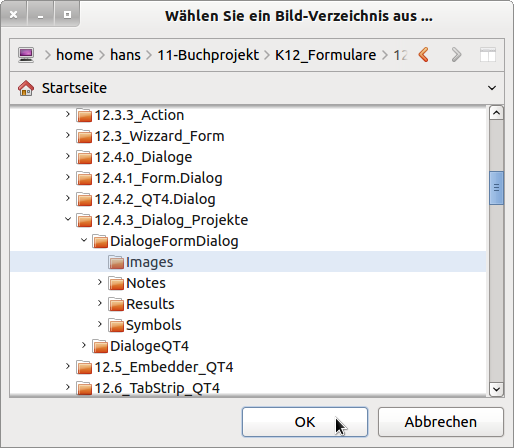
Figure 12.4.1.3.1: Directory selection dialogue box
Example 2 - Dialog.Openfile(..) - Image files.
Exactly one specific (image) file is to be selected from the directory selected in the first example - the optional argument has the value False (default). In addition to the file filter, it is specified that hidden files are not displayed:
Public Sub btnOpenFileImage_Click() Dialog.Title = "Select an image file ..." ' Dialog.Filter = ["*.jpg", "JPG image file", "*.png", "PNG image file", "*", "All files"] ' Dialog.Filter = ["*.png;*.jpg;*.jpeg;*.gif", "Image Files", "*", "All Files"] Dialog.ShowHidden = False If Not sImageDirectoryPath Then Dialog.Path = Application.Path &/ "Images" If Dialog.Openfile(False) Then Return ' Select exactly 1 file (False -> Multiselect switched off) sImagePath = Dialog.Path ' Secure Path PictureBoxD.Picture = Picture.Load(Dialog.Path) FMain.Text = "The image file is processed: " & File.Name(Dialog.Path) btnOpenFileText.Enabled = True Catch Message.Info(Error.Text) End ' btnOpenFileImage_Click()
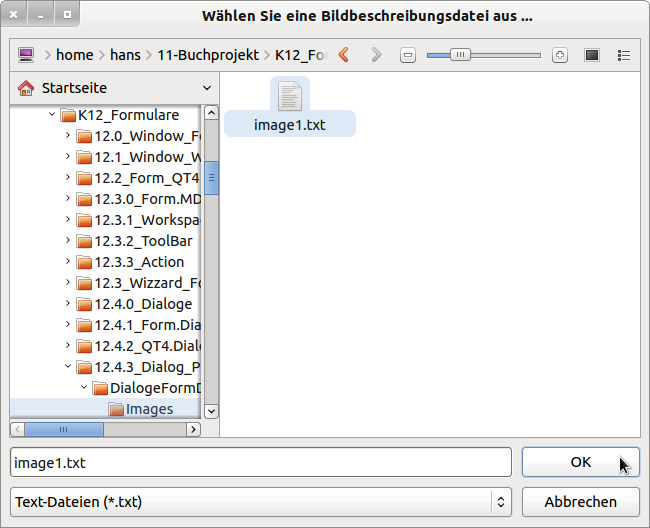
Figure 12.4.1.3.2: File Open dialogue box - 1
The first filter is not used, but the activated one as a compact filter list. With the first filter, the individual filters are displayed one below the other in the combo box.
Example 3 - Dialog.Openfile(..) - Text Files
Exactly one text file with the extension txt is selected. In this project, the individual lines have a specific format.
Public Sub btnOpenFileText_Click() Dim i As Integer Dim aTextArray, aImagetext As String[] Dialog.Title = "Select an image description file ..." Dialog.Filter = ["*.txt", "Text Files", "*", "All Files"] Dialog.Path = Application.Path &/ "Images" If Dialog.OpenFile(False) Then Return ' Select exactly 1 file (False -> Multiselect switched off) aTextArray = Split(File.Load(Dialog.Path), gb.NewLine) ' Each text line is an element in the array aImageText = New String[2] ' Create another array with 2 elements For i = 0 To 1 ' Only the first two lines are split at the separator ':' and the 2nd part is stored in each case aImagetext[i] = Split(aTextArray[i], ":")[1] Next lblImagetext1.Text = Trim(aImagetext[0]) lblImageText2.Text = Trim(aImageText[1]) btnSelectFont.Enabled = True Catch Message.Info(Error.Text) End ' btnOpenFileText_Click()
This is what the first lines in the text file look like:
Image title: Flora of the Alps Image title2: Eyebright (Euphrasia minima) - Allgäu - 2012 Camera model: COOLPIX L22 Name: image1.jpg Width: 510 Pixel Height: 294 Pixel Type: JPEG image Bytes: 42.6 kB Aperture value: f/5.5 ...
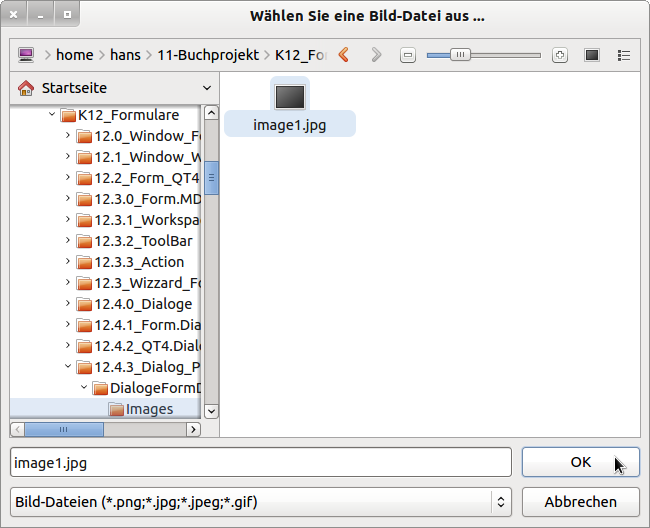
Figure 12.4.1.3.3: File open dialogue box - 2
Example 4 - Dialog.SelectFont().
In addition to the title of the dialogue box, the font of a particular label control is also set as the default font. In addition, it is agreed that all existing fonts are available for selection and not only the non-proportional fonts are displayed. You can also do without this agreement, as the default is 'Dialog.FixedOnly = False'.
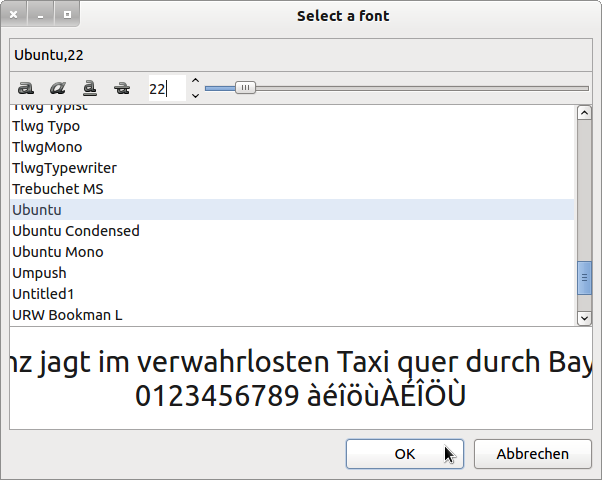
Figure 12.4.1.3.4: Font dialogue box
Public Sub btnSelectFont_Click() Dialog.Title = "Select a font ..." Dialog.Font = lblImageText1.Font Dialog.FixedOnly = False If Dialog.SelectFont() Then Return lblImageText1.Font = Dialog.Font lblImageText1.Font.Size = 0.7 * Dialog.Font.Size lblImageText2.Font = Dialog.Font lblImageText2.Font.Size = 0.7 * 0.8 * Dialog.Font.Size LblImageText2.Font.Bold = False hFont = Dialog.Font ' Save current font lblImageText2.Tooltip = lblImageText2.Text btnSelectColor.Enabled = True End ' btnSelectFont_Click()
Example 5 - Dialog.SelectColor().
To add colour to the game, you can call the Colour dialogue. In addition to the dialogue title, the colour white is declared as the default colour.
Public Sub btnSelectColor_Click() Dialog.Title = "Select a colour ..." Dialog.Color = Color.White If Dialog.SelectColor() Then Return lblImageText1.Foreground = Dialog.Color lblImageText2.Foreground = Color.White hColor = Dialog.Color ' Save current colour btnPreview.Enabled = True End ' btnSelectColor_Click()
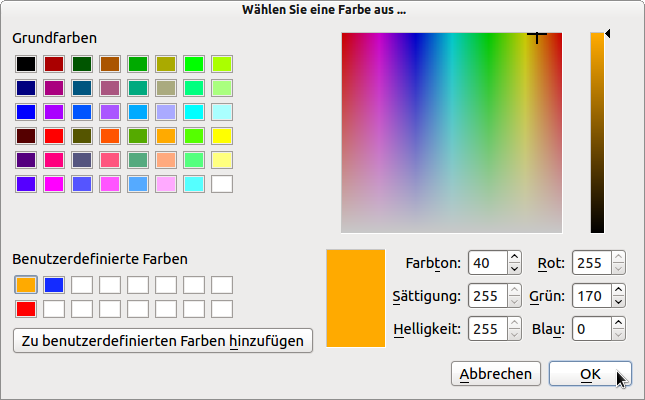
Figure 12.4.1.3.5: Colour dialogue box
Example 6 - Dialog.SaveFile().
In addition to setting the dialogue box title, default path and file filter, the Dialog.AutoExt property, which is only present in the SaveFile dialogue, is also set to True. This has the effect that you can enter the file name of the file to be saved without an extension; this is added automatically → Figure 12.4.1.3.6 bottom left.
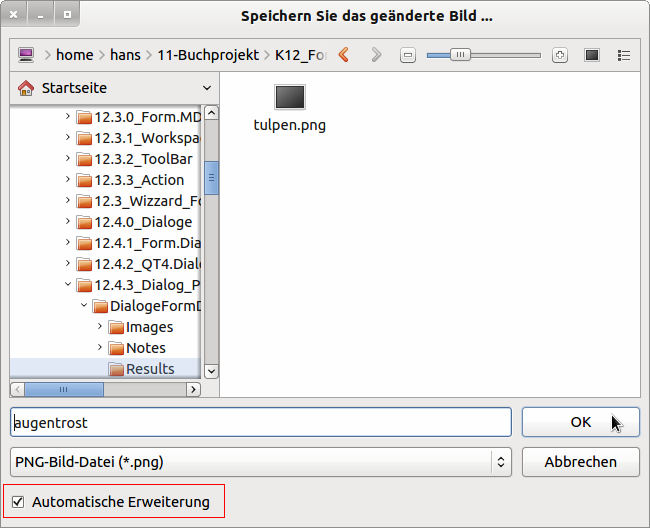
Figure 12.4.1.3.6: File Save dialogue box.
Public Sub btnSaveFileImage_Click() Dialog.Title = "Save the changed image ..." Dialog.Filter = ["*.png", "PNG image file", "*", "All files"] Dialog.Path = Application.Path &/ "Results/" Dialog.AutoExt = True If Dialog.SaveFile() Then Return ' File.Save(Dialog.Path, PictureBoxD.Picture) ' Not allowed - only strings are saved! PictureBoxD.Picture.Save(Dialog.Path, 100) ' hImage.Save(Dialog.Path, 100) ' → Alternative GetReset() Catch Message.Info(Error.Text) End ' btnSaveFileImage_Click()
Example 7 - Dialog.Date().
This dialogue for selecting a date is special in that it calls the DateChooser that exists in the gb.form component. You can again specify the dialogue title and a date; in the example set to the current date:
Public Sub btnSelectDate_Click() Dialog.Title = "Select a date ..." Dialog.Date = Now() If Dialog.SelectDate() Then Return dDate = Dialog.Date ' Save selected date ' Print Format(dDate, "dddd - dd. mmmm yyyy") End ' btnSelectDate_Click()
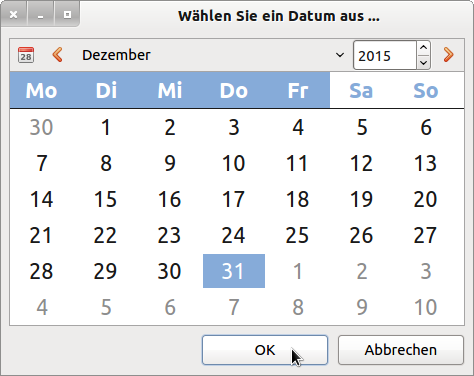
Figure 12.4.1.3.7: Dialogue → DateChooser
The source codes used above were taken from a project that is available in the download section for your own experiments:


