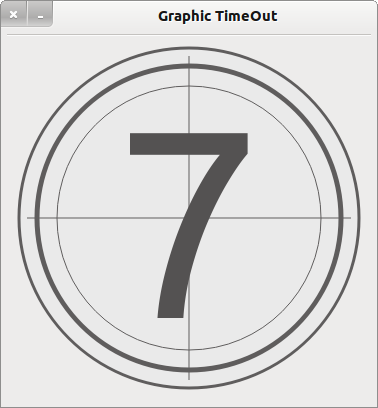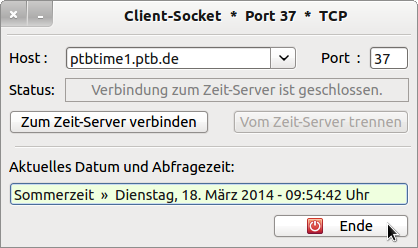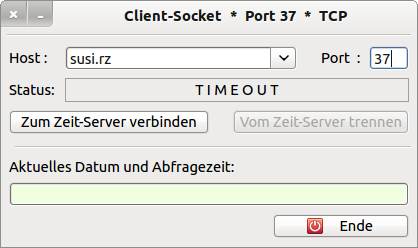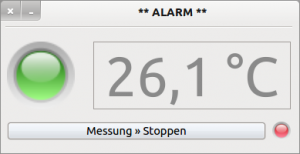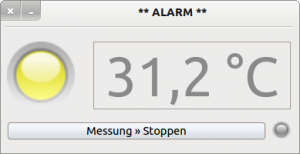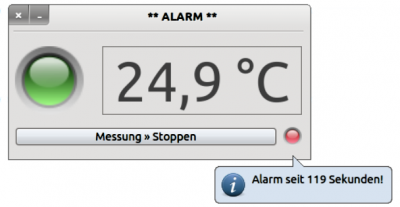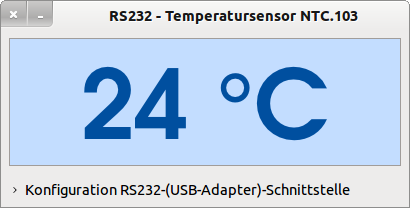Sidebar
Table of Contents
20.3.2 Timer projects 2
20.3.2.1 Example 5 - CountDown 1
Figure 20.3.2.1.1: Gifts together yet?
Source code:
Public Sub Form_Open() FMain.Center FMain.Resizable = False CountDown.Delay = 1000 '-- Auslese-Takt für die aktuelle Zeit (kleiner oder gleich 1000ms)! CountDown.Start CountDown.Trigger MovieBox1.Playing = True lblText2.Text &= " " & Format$(Now(), "yyyy") End Public Sub CountDown_Timer() Dim dCountDown As Date Dim dMonth, dWeek, dDay, dHour, dMinute, dSecond As Integer Dim iRestZeitInSekunden, iZeitInSekunden, iTage, iStunden, iMinuten, iSekunden As Integer dCountDown = Date(Year(Now()), 12, 24, 0, 0, 0, 0) ' Weihnachten; 24.12. If DateDiff(Now, dCountDown, gb.Second) > 0 Then iZeitInSekunden = DateDiff(Now, dCountDown, gb.Second) iTage = Int(iZeitInSekunden / (24 * 60 * 60)) lblTage.Text = Str(iTage) iRestZeitInSekunden = iZeitInSekunden - iTage * 24 * 60 * 60 iStunden = Int(iRestZeitInSekunden / (60 * 60)) lblStunden.Text = Str(iStunden) iRestZeitInSekunden = iRestZeitInSekunden - (iStunden * 60 * 60) iMinuten = Int(iRestZeitInSekunden / 60) lblMinuten.Text = Str(iMinuten) iRestZeitInSekunden = iRestZeitInSekunden - (iMinuten * 60) iSekunden = iRestZeitInSekunden lblSekunden.Text = Str(iSekunden) Endif End
20.3.2.2 Example 6 - CountDown 2
Figure 20.3.2.2.1: CountDown in the range from 1 to 99
The special feature of this project is that a self-developed TimeOut component with integrated timer is used. You can preset the CountDown counter in the interval from 1 to 99. In the range 1-9, the digits are displayed in an automatically adjusted size. You can set the clock frequency as well as various colour settings for areas, circles, lines or the text (digits), for example, in the properties window of the TimeOut component.
Source code:
Public iCount As Integer Public Sub Form_Open() FCountDown.Center FCountDown.Resizable = False Timer1.Delay = 100 Timer1.Start Timer1.Trigger '-- Eigenschaften der Komponente TimeOut festlegen: '-- Entweder über das Eigenschaften-Fenster oder im Quelltext '-- Ein TimeOut-Steuerelement ist bereits auf das Formular gezogen worden TimeOut1.Delay = 1000 TimeOut1.Count = 9 End Public Sub Timer1_Timer() If TimeOut1.Finished Then Timer1.Stop Wait 1 TimeOut1.Delete Wait 1 FCountDown.Close '-- Hauptprogramm starten ... Endif End
The timer Timer1 is only needed in the test programme to check in a 100ms interval whether the countdown counter is at zero.
20.3.2.3 Example 7 - CountDown 3
Figure 20.3.2.3.1: Time server
If a time server is not reachable within a given time and returns a timestamp, then the connection is aborted and the state is documented with TIMEOUT.
Source text:
Within the procedure 'Connect to time server' the TimeOut time is set and the TimeOut timer is started, which is stopped here after 5 seconds:
... If TCPIP_Socket.Status > Net.Inactive Then btnDisconnect.Enabled = True lblStatus.Text = "Verbindung zum Zeit-Server wird aufgebaut ..." TimeOut.Delay = 5000 '-- TimeOut = 5 Sekunden TimeOut.Start Endif Public Sub TimeOut_Timer() TimeOut.Stop If TCPIP_Socket.Status <> Net.Connected Or lTimeResult = 0 Then If TCPIP_Socket.Status > 0 Then Close #TCPIP_Socket Set_Interface(False) lblStatus.Text = "T I M E O U T" Endif End
20.3.2.4 Example 8 - Alarm simulation
Figure 20.3.2.4.1: Simulation.
In this project, five timers and the Timer() function are used to simulate an experiment. The large LED shows the temperature state qualitatively (green, yellow, orange and red). The exact temperature is read out and displayed time-controlled.
If the temperature exceeds a certain value, the heating is switched off and the small LED flashes red to document the alarm status - even if the temperature has returned to the normal value and the heating is operating in interval mode (heating in oscillating mode). In this mode, the temperature changes only slightly with (25 ± 0.2)°C. This behaviour is also simulated with a timer and a random generator.
In the procedure pibAlarmFlash_Enter(), the timer function Timer() is used to calculate the time difference from the start time of the measurement - determined with fStartTime = Timer() - how long the alarm has already existed. The time is displayed in a balloon when standing with the mouse over the blinking alarm LED:
Figure 20.3.2.4.2: Alarm time display
Source code extract with selected procedures:
Public fTemperatur As Float = 20.0 Public fStartZeit As Float Public Sub Form_Open() FMain.Center FMain.Resizable = False TimerAlarm.Delay = 100 TimerUp.Delay = 100 TimerDown.Delay = 100 TimerFlash.Delay = 500 TimerZufall.Delay = 1000 SetLEDColor("green") lblTemperatur.Text = Format(fTemperatur, "##.0 °C") btnStart.Text = "Messung " & String.Chr(187) & " Starten" Randomize End Public Sub TimerZufall_Timer() Dim fZufallsTemperatur As Float fZufallsTemperatur = Rnd(24.8, 25.2) lblTemperatur.Text = Format(fZufallsTemperatur, "##.0 °C") End Public Sub TimerAlarm_Timer() If fTemperatur < 30 Then SetLEDColor("green") Else If (fTemperatur >= 30 And fTemperatur < 32) Then SetLEDColor("yellow") Else If (fTemperatur >= 33 And fTemperatur < 34) Then SetLEDColor("orange") Else If fTemperatur >= 34 Then SetLEDColor("red") '-- Die Heizung wird ausgeschaltet ... TimerUp.Stop TimerDown.Start TimerFlash.Start TimerFlash.Trigger fStartZeit = Timer() Endif End Public Sub pibAlarmFlash_Enter() Dim fAlarmZeit As Float Dim sMessage As String If TimerFlash.Enabled = True Then fAlarmZeit = Round(Timer() - fStartZeit, 0) sMessage = "Alarm seit " & Str(fAlarmZeit) & " Sekunden! " Balloon.Info(sMessage, Last) Endif End
20.3.2.5 Example 9 - Timed measurement acquisition
Figure 20.3.2.5.1: Temperature display
After an analogue-to-digital converter, the digital temperature value is read in and displayed time-controlled via a serial USB-RS232 interface.
Relevant source code sections to demonstrate the concept for using the Timer class:
PUBLIC SUB Start() '... GetValueTimer.Delay = 100 '-- Alle 100·ms wird die Temperatur ausgelesen GetValueTimer.Start() '-- Synonym für GetValueTimer.Enabled = TRUE GetValueTimer.Trigger() '-- Löst das Timer-Event() sofort aus '... END PUBLIC SUB GetValueTimer_Timer() IF RS232.Status <> Net.Active THEN lblTemperaturAnzeige.Text = "--- °C" rbLED.ForeColor = Color.Red ELSE lblTemperaturAnzeige.Text = iTemperaturByte & " °C" rbLED.ForeColor = Color.Green ENDIF END