Sidebar
13.0 Menus
In programs with a graphical user interface, you can call subprograms by activating command buttons (button) or menu entries (menu bars, context menus).
Based onhttp://de.wikipedia.org/wiki/Menü/Computer is:
“A menu… a form of interactive user guidance for computer programs with a graphical, character-oriented or rarely language-oriented user interface (GUI, TUI or VUI). It makes it possible to select the desired command from an offer (hence' menu') and execute it without having to know and apply precise control commands. Today, menu bars are standard in' Common User Access'….. Menus are usually grouped hierarchically into menu bars at the edge of the screen or window, which summarize the commands under keywords or symbols, the basic menus. If these terms are selected, a list opens up, the dropout menu with the corresponding menu items, which then trigger commands (programs, modules, actions of the program). Special submenu items do not execute a function directly, but open another menu level, as a further dropout, as a pop-up menu or as a dialog box. All in all, the most important functions that the operating system or application program offers are listed. A variant is a toolbar with icons, the toolbar designed for direct commands rather than hierarchical selection ”.
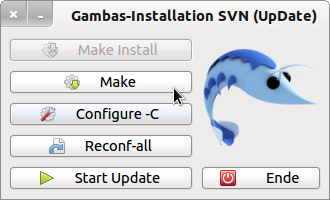
Figure 13.0.1: Use of command buttons (button)
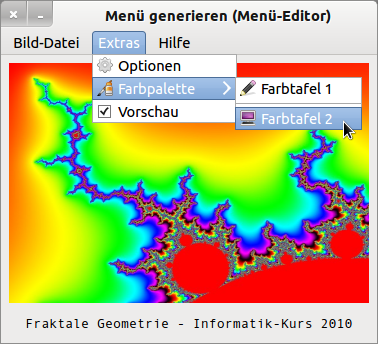
Figure 13.0.2: Menu bar Extras with submenus (icon, text)
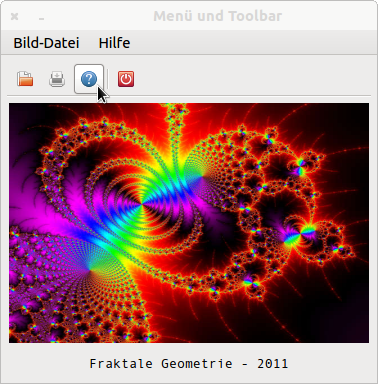
Figure 13.0.3: Menu bar and toolbar (taskbar)
Additions:
- A menu bar as pull-down or drop-down menu contains a list of individual menus, which can optionally be marked with a symbol and a key combination next to a text. A menu is an element used in application programs for object- and event-driven user guidance. Menus can be nested within a menu bar (tree structure).
- Submenus are marked with a symbol > in Gambas - please compare with figure 13.0.2. The menu item marked in this way does not trigger any program calls, but shows a list with further submenus.
- A menu bar must be activated by clicking with the mouse. The individual menus as well or by entering a key combination (shortcut).
- Toolbars correspond to selected menu items; often by synchronization when using the Action class, which is described in → chapter 20.6 with its properties, methods and events.
- A special type of menu is the context menu as a pop-up menu. The context is a visible component. The context menu opens after right-clicking over the component at the position of the mouse pointer. A context menu contains a list of menus that trigger a (partial) program call after clicking with the left mouse button.

