Sidebar
k28:k28.1:k28.1.2:start
Table of Contents
28.1.2 Class Uncompress
For decompressing a file or unpacking a single file from an archive, the Type property and the Uncompress.File method are particularly informative, because before you can use a method of this class, you must select the compression driver you want to use for unpacking. There are two types to choose from: zlib or bzlib2.
The Uncompress.File method has the following syntax:
SUB File ( Source AS String, Target AS String )
Source: Path to the archive file.Target: Path to the unpacked file. If the unpacked file exists, it will be overwritten without prompting.
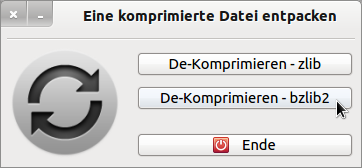
Figure 28.1.2.1: Programme for unpacking an archive file according to two different algorithms
28.1.2.1 Project Un_Compress
The full source code for this project is also given and briefly explained in the comments below:
' Gambas class file ' To unpack a compressed file, you need the component gb.compress. Private sFileSource As String Private sFileTarget As String Public Sub Form_Open() FMain.Center FMain.Resizable = False End ' Form_Open() Public Sub btnUnCompressZLIB_Click() Dim UCp As New Uncompress Dialog.Filter = ["*.gz", "Archive File", "*", "All Files"] Dialog.Path = User.Home Dialog.Title = "Select a file!" If Dialog.OpenFile() Then Return sFileSource = Dialog.Path sFileTarget = File.Dir(Dialog.Path) &/ File.BaseName(Dialog.Path) UCp.Type = "zlib" UCp.File(sFileSource, sFileTarget) End ' UnCompressZLIB Public Sub btnUnCompressBZLIB2_Click() Dim UCp As New Uncompress Dialog.Filter = ["*.bz2", "Archive file", "*", "All files"] Dialog.Path = User.Home Dialog.Title = "Select a file!" If Dialog.OpenFile() Then Return sFileSource = Dialog.Path sFileTarget = File.Dir(Dialog.Path) &/ File.BaseName(Dialog.Path) UCp.Type = "bzlib2" UCp.File(sFileSource, sFileTarget) End ' UnCompressBZLIB2 Public Sub btnClose_Click() FMain.Close End ' btnClose_Click()
28.1.2.1 Comment
- First, an Uncompress object is created.
- Then you can select the archive file in the dialogue. The file filter is set to gz archives and bz2 archives in the project. These settings follow the recommendations in connection with the 2 algorithms used. The unpacked file is saved here in the same directory as the archive file.
- Finally, the selected archive file is unpacked according to the selected algorithm (type) using the paths for the source and target files.
Download
The website uses a temporary session cookie. This technically necessary cookie is deleted when the browser is closed. You can find information on cookies in our privacy policy.
k28/k28.1/k28.1.2/start.txt · Last modified: 30.01.2022 (external edit)
Page Tools
Except where otherwise noted, content on this wiki is licensed under the following license: CC Attribution-Noncommercial 3.0 Unported

