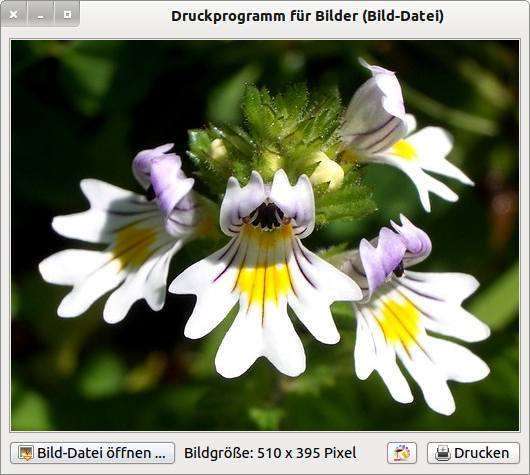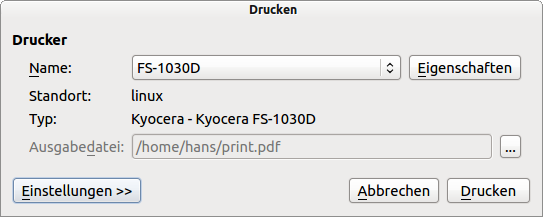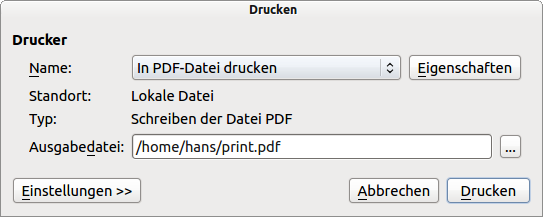Table of Contents
23.6.2 Printing images
The presented project deals with the display (preview) and printing of images that are saved in an image file. Many of the properties, methods and events of the Printer class are used in this project, which is inextricably linked to the use of the Paint and Draw classes. The program prints images from an image file in colour or greyscale. The margins for the left (20mm) and top edges of the image are currently fixed and the image sizes are only scaled for printing on an A4 sheet (standard) if this is necessary. As there are sophisticated programmes for printing images under Linux, the project presented here is primarily intended to introduce you to suitable procedures for printing images from a Gambas application. The programme is based on the article 'How To Print' on the website http://gambasdoc.org/help/howto/print and implements the instructions given there.
Figure 23.6.2.1: Interface of the print programme - image preview
Printing takes place either immediately on the selected printer or to a file - either in PDF format or in PS format, whereby printing to a PostScript file is preferable:
Figure 23.6.2.2: Printout to the FS-1030D printer
Figure 23.6.2.3: Printout to a PDF file
The source text is specified in full and then commented for selected sections in order to supplement the internal comments:
[1] ' Gambas class file [2] [3] Private imgUploaded As Image [4] Private fPaperNonPrintingLeft As Float [5] Private fPaperNonPrintingTop As Float [6] Private fDesktopResolutionProInch As Float = (Desktop.Resolution / 25.4) [7] [8] Public Sub Form_Open() [9] [10] FMain.Center [11] FMain.Arrangement = Arrange.Vertical [12] HBox.Spacing = True [13] btnOpenImage.AutoResize = True [14] btnOpenImage.Expand = False [15] btnPrintImage.AutoResize = True [16] btnPrintImage.Expand = False [17] btnPrintImage.Enabled = False [18] lblImageResolution.AutoResize = True [19] lblImageResolution.Expand = False [20] lblImageResolution.Visible = False [21] pSpace.Expand = True ' variabler Zwischenraum [22] ScrollArea1.Background = &HEFFFDF& [23] ScrollArea1.Expand = True [24] togbtnColorModus.Picture = Picture["icon:/16/fill"] [25] togbtnColorModus.Tooltip = "FarbModus: Farbdruck" [26] printerImage.GrayScale = False [27] printerImage.FullPage = False ' Default [28] [29] ' Favourable and tried and tested for test purposes [30] printerImage.OutputFile = User.Home &/ "img_print.pdf" [31] [32] GetNonPrintableArea() [33] [34] End [35] [36] Public Sub btnOpenImage_Click() [37] [38] Dialog.Title = "Select a picture..." [39] Dialog.Filter = ["*.png;*.jpg;*.jpeg;*.gif;*.xpm", "Picture files: "] [40] If Dialog.OpenFile() Then Return [41] [42] Try imgUploaded = Image.Load(Dialog.Path) [43] If Error Then [44] Message.Error("Error opening the image file!") [45] Return [46] Endif [47] [48] ScrollArea1.ResizeContents(imgUploaded.W, imgUploaded.H) [49] ScrollArea1.Refresh [50] Wait [51] btnPrintImage.Enabled = True [52] Label1.Visible = True [53] Label1.Text = "Image size: " & imgUploaded.W & " x " & imgUploaded.H & " Pixel" [54] [55] End [56] [57] Public Sub ScrollArea1_Draw() [58] If imgUploaded Then Draw.Image(imgUploaded, - ScrollArea1.ScrollX, - ScrollArea1.ScrollY) [59] End [60] [61] Public Sub printerImage_Draw() [62] [63] Dim iMarginLeft, iMarginTop As Float [64] Dim iDruckBreite, iDruckHoehe, iDruckrandLinks, iDruckrandOben As Integer [65] Dim imgPrint As Image [66] [67] ' Definition of the print margins left and top with fixed values [68] iDruckrandLinks = 20 '-- mm [69] iDruckrandOben = 15 '-- mm [70] [71] If Not imgUploaded Then Return [72] imgPrint = imgUploaded [73] [74] ' Switching from landscape format to portrait format when Picture.W > Picture.H [75] If imgPrint.Width > imgPrint.Height Then imgPrint = imgPrint.Rotate(Pi(0.5)) [76] [77] ' Conversion from unit point to unit millimetre [78] Paint.Scale(Paint.Width / printerImage.PaperWidth, Paint.Height / printerImage.PaperHeight) [79] [80] iMarginLeft = iDruckrandLinks - fPaperNonPrintingLeft '-- mm [81] iMarginTop = iDruckrandOben - fPaperNonPrintingTop '-- mm [82] [83] ' The values used 170mm (width) and 260mm (height) are tried and tested [84] If PixelToMillimeter(imgPrint.W) > 170 Then [85] iDruckBreite = 170 [86] iDruckHoehe = CInt(iDruckBreite * (imgPrint.Height / imgPrint.Width)) [87] If iDruckHoehe > 260 Then [88] iDruckHoehe = 260 [89] iDruckBreite = CInt(iDruckHoehe / (imgPrint.Height / imgPrint.Width)) [90] Endif [91] Paint.DrawImage(imgPrint, iMarginLeft, iMarginTop, iDruckBreite, iDruckHoehe) [92] Return [93] Endif [94] [95] If PixelToMillimeter(imgPrint.H) > 260 Then [96] iDruckHoehe = 260 [97] iDruckBreite = CInt(iDruckHoehe / (imgPrint.Height / imgPrint.Width)) [98] If iDruckBreite > 170 Then [99] iDruckBreite = 170 [100] iDruckHoehe = CInt(iDruckBreite / (imgPrint.Height / imgPrint.Width)) [101] Endif [102] Paint.DrawImage(imgPrint, iMarginLeft, iMarginTop, iDruckBreite, iDruckHoehe) [103] Return [104] Endif [105] [106] iDruckBreite = PixelToMillimeter(imgPrint.W) [107] iDruckHoehe = CInt(iDruckBreite * (imgPrint.Height / imgPrint.Width)) [108] [109] Paint.DrawImage(imgPrint, iMarginLeft, iMarginTop, iDruckBreite, iDruckHoehe) [110] [111] End [112] [113] Public Sub btnPrintImage_Click() [114] [115] If printerImage.Configure() Then Return [116] [117] Me.Enabled = False '-- The form is deactivated [118] Inc Application.Busy '-- The programme no longer accepts any input ... [119] printerImage.Print '-- Printing is started [120] Dec Application.Busy '-- The programme is accepting entries again... [121] Me.Enabled = True '-- The form is activated [122] [123] End [124] [125] Public Sub togbtnColorModus_Click() [126] [127] If togbtnColorModus.Picture = Picture["icon:/16/fill"] Then [128] togbtnColorModus.Picture = Picture["icon:/16/properties"] [129] togbtnColorModus.Tooltip = "FarbModus: Graustufen" [130] printerImage.GrayScale = True [131] Else [132] togbtnColorModus.Tooltip = "FarbModus: Farbe" [133] togbtnColorModus.Picture = Picture["icon:/16/fill"] [134] printerImage.GrayScale = False [135] Endif [136] [137] End [138] [139] Public Sub GetNonPrintableArea() [140] [141] Dim sResultPath, sResultRow, sResultString As String [142] Dim aMatrix As String[] [143] Dim iPosition As Integer [144] [145] Shell "locate -b *.ppd | grep " & printerImage.Name To sResultPath [146] Shell "grep '*ImageableArea A4/A4' " & sResultPath To sResultRow [147] [148] iPosition = InStr(sResultRow, Chr(34)) [149] sResultString = String.Mid(sResultRow, iPosition + 1, -2) [150] aMatrix = Split(sResultString, Chr(32)) [151] ' Non-printable upper paper edge [152] fPaperNonPrintingTop = Val(aMatrix[1]) * (25.4 / 72) [153] ' Non-printable left paper margin [154] fPaperNonPrintingLeft = Val(aMatrix[0]) * (25.4 / 72) [155] [156] End [157] [158] Public Function PixelToMillimeter(iPixel As Integer) As Float [159] Return iPixel / fDesktopResolutionProInch [160] End [161]
23.6.2.1 Supplementary comments
- In line 30, both the path and the file name for the file are specified if you want to print to this file. In the print dialogue - compare with Figure 23.6.2.3 - the (pseudo) printer and the file path are then displayed.
- In the procedure for opening the image file, a file filter for selected image formats is used in line 39.
- The ScrollArea component used - as a DrawingArea with a scroll area - receives the values for the scroll area from the dimensions of the opened image in line 48.
- The image preview is realised via the ScrollArea1_Draw() event. In line 58, the coordinate origin O(x0,y0) is shifted by the negative value that is set (hidden) on the (scroll) sliders. The coordinate origin O(x0,y0) shifts to the top left; you can see more of the image at the bottom right.
- In the GetNonPrintableArea() procedure, the values for the top and left margins that cannot be printed are determined from the printer filter - saved in a file in PPD format.
- The PixelToMillimeter(iPixel As Integer) function is used to convert image sizes (pixels) into millimetres.
- Printing is realised via the instructions in lines 61 to 111 when the printerImage_Draw() event is triggered.
- The image content of the opened image is assigned to the imgPrint object of type Image in line 72 and only this is used for further processing.
- In line 75, the image is rotated by 90° if the image width is greater than the image height.
- The image is scaled in lines 84 to 104 so that this image fits on the sheet of A4 paper if the width or height of the image does not fit in the print area.
- The actual printing or rather drawing on the print area is performed by the method Paint.ImagePrint(Image As Image, x As Float, y As Float, Width As Float, Height As Float) in lines 91, 102 and 109.
- The printout of the image starts in line 119, after a print dialogue is called up in line 115, in which selected properties can be set.
The properties of the form and the components used must be set with particular care so that you get exactly the design of the programme interface that you see in Figure 23.6.2.1. In the project, certain properties of selected components (lines 11-25) are assigned suitable values at runtime:
Figure 23.6.2.1.1: Container HBox with 5 components
You should pay attention to the component with the red 1. It is a simple, borderless panel in the background colour of the HBox, which uses the property pSpace.Expand = True to create a variable space between the first two and the last components at program runtime, after the component width of the other 4 components - apart from the button for selecting the print mode (colour or greyscale) - has been automatically adjusted according to the length of the label (plus the width of the inserted icon) using the property Komonente.AutoResize = True.
23.6.2.2 Programme extension
As an extension, you can give the form 2 SpinBoxes (sboxMarginLeft, sboxMarginTop) with reasonable start values and well-chosen minimum and maximum values and insert them into the HBox container in order to be able to set the left and right print margins. The following changes in the source code are then necessary
Public Sub Form_Open() ... sboxMarginLeft.MinValue = 15 sboxMarginLeft.MaxValue = 50 sboxMarginLeft.Value = 20 '-- Start value; unit millimetre sboxMarginTop.MinValue = 10 sboxMarginTop.MaxValue = 25 sboxMarginTop.Value = 15 '-- Start value; unit millimetre ... End Public Sub printerImage_Draw() ... iDruckrandLinks = sboxMarginLeft.Value iDruckrandOben = sboxMarginTop.Value ... End