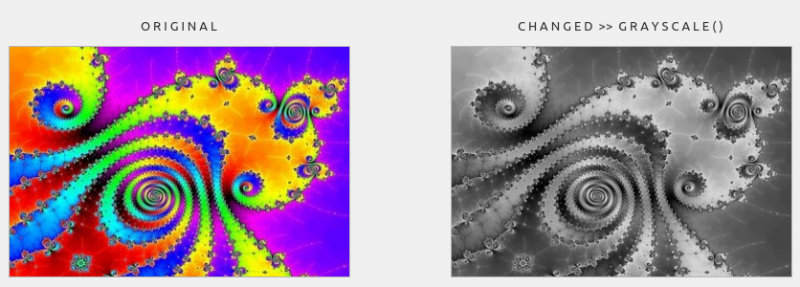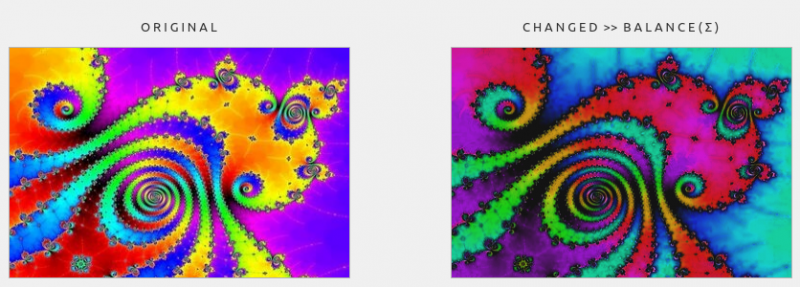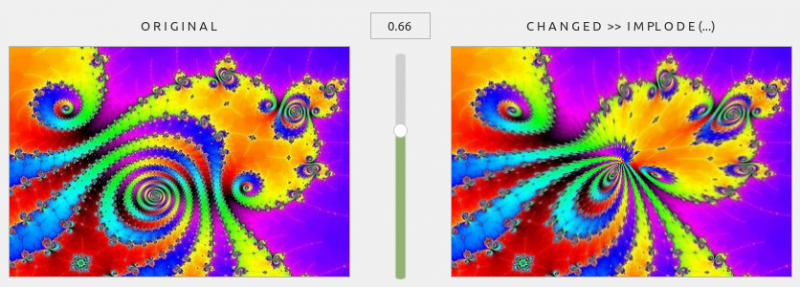Table of Contents
23.4.2.3 Class Image (gb.image)
This class implements an image as an image. The image content is stored in the process memory, not in the display server like a picture.
To obtain or set individual pixel values, you can treat the Image class as a two-dimensional array: Image[x,y] would refer to the pixel at position (x, y) within the image. All methods change the image and return themselves. However, this does not apply to the Copy() method.
23.4.2.3.1 Constants
The Image class has these two integer constants:
| Constant | Value | Description |
|---|---|---|
| Default | 0 | This constant represents an image whose pixels are encoded in ARGB format. Each pixel is encoded with four bytes in memory. The first byte is the alpha component, where 0 is completely transparent and 255 is completely opaque. The second byte is the red component. The third byte is the green component. The fourth byte is the blue component. |
| Premultiplied | 1 | This constant represents an image whose pixels are encoded in premultiplied ARGB format. Each pixel is coded with four bytes in the memory. The first byte is the alpha component, where 0 is completely transparent and 255 is completely opaque. The second byte is the red component, which has already been multiplied by the alpha component divided by 255. The third byte is the green component, already multiplied by the alpha component divided by 255. The fourth byte is the blue component, already multiplied by the alpha component divided by 255. |
Table 23.4.2.3.1 : Constants of the Image class
The static property Debug defines the debugging mode or returns the boolean value whether the debugging mode is activated or not. If the debugging mode is activated, a message is displayed on the standard error output for each internal image conversion.
23.4.2.3.2 Properties
The Image class (gb.image) has these properties:
| Property | Data type | Description |
|---|---|---|
| Data | Pointer | Returns a pointer to the image data. |
| Depth | Integer | Returns the depth of the image in bits. |
| Format | String | Returns the internal image format as a string. The format string can be “RGBA”, “ARGB”, “BGRA” etc. |
| Height or H | Integer | Returns the height of the image (unit pixel). |
| Width or W | Integer | Returns the width of the image (unit pixels). |
| Pixels | Integer[ ] | Since Gambas version 3.5. returns a copy of the colours of the image pixels as an array of 32-bit integers. |
Table 23.4.2.3.2 : Properties of the Image class
Notes
- Pixels: The pixel format of the returned data depends on which toolkit or library is used. To determine the pixel format, read the Format property. Changing the returned array has no effect on the original image data.
- For more information on pixel formats, see 'Image Management in Gambas' (https://gambaswiki.org/wiki/doc/imageconv).
23.4.2.3.3 Methods
The Image class has these methods:
| Method | Return type | Description |
|---|---|---|
| BeginBalance ( ) | Image | Since Gambas version 3.5. start of a global image balance. All calls to the following methods: Brightness, Contrast, Saturation, Luminosity, Hue and Gamma are postponed until the EndBalance method is called. Grouping the adjustment in this way is faster than calling each method individually. |
| EndBalance ( ) | Image | Since Gambas version 3.5. ends a global image balance. Grouping the balance with BeginBalance() and EndBalance() is faster than calling each method - see BeginBalance() - individually. |
| Brightness ( Brightness As Float ) | Image | Since Gambas version 3.5. adjusts the image brightness. Brightness is a number between -1.0 and +1.0. If it is 0.0, nothing is changed. |
| Clear ( ) | - | Clears the image. |
| Colorize ( Color As Integer ) | Image | Colours the image content using the specified colour. Only the hue and saturation are used. The value component remains unchanged. |
| Contrast ( Contrast As Float ) | Image | Since Gambas version 3.5. sets the image contrast. Contrast is a number between -1.0 and +1.0. Nothing is changed with a value of 0.0. |
| Copy ( [ X As Integer, Y As Integer, Width As Integer, Height As Integer ] ) | Image | Returns a copy of the image or a copy of a part of the image. |
| Desaturate ( ) | Image | Desaturates an image; converts it to greyscale. |
| DrawAlpha ( Image As Image [ , X As Integer, Y As Integer, SrcX As Integer, SrcY As Integer, SrcWidth As Integer, SrcHeight As Integer ] ) | Image | Copies the alpha channel from Image to the current image. X, Y are the target of the copy. The default is the origin of the current image. SrcX, SrcY, SrcWidth, SrcHeight determine the part of Image to be copied. By default, the entire image is copied. |
| DrawImage ( Image As Image [ , X As Integer, Y As Integer, Width As Integer, Height As Integer, SrcX As Integer, SrcY As Integer, SrcWidth As Integer, SrcHeight As Integer ] ) | Image | Copies the image within the current image. X, Y is the destination of the drawing. By default, this is the origin of the current image. Width, Height are the dimensions of the copy. |
| Erase ( [ Color As Integer ] ) | Image | Creates an alpha channel in the image by erasing the specified colour. The white colour is used by default. |
| Fill ( Color As Integer ) | Image | Fills the image with the specified colour. |
| FillRect ( X As Integer, Y As Integer, Width As Integer, Height As Integer, Color As Integer ) | Image | Fills the defined rectangle in the image with the specified colour. X, Y, Width, Height define the rectangle to be filled. Color is the fill colour and can also be a transparent colour. |
| Fuzzy ( [ Radius As Integer ] ) | Image | Blurs an image and returns itself. Radius is the blur radius in pixels (8 by default). If the radius is less than or equal to 0 or greater than or equal to 256, the method has no effect. |
| Gamma ( Gamma As Float ) | Image | Since Gambas version 3.5. adjusts the gamma of the image. Gamma is a number between -1.0 and +1.0. Nothing is changed with a value of 0.0. |
| Gray ( ) | Image | Converts an image to greyscale. |
| Hue ( Hue As Float ) | Image | Since Gambas version 3.5. adjusts the colour tone of the image. The hue is a number between -1.0 and +1.0. Nothing is changed with a value of 0.0. |
| Invert ( [ KeepHue As Boolean ] ) | Image | Inverts an image and returns it. If KeepHue is TRUE, the hue component of the colour is retained. If KeepHue is FALSE (default setting), all colour components are inverted. |
| Lightness ( Lightness As Float ) | Image | Since Gambas version 3.5. adjusts the brightness of the image. Lightness is a number between -1.0 and +1.0. Nothing is changed with a value of 0.0. |
| Mask ( Color As Integer ) | Image | Multiplies each colour component of each pixel by the colour component of the specified colour. |
| Mirror ( Horizontal As Boolean, Vertical As Boolean ) | Image | Returns the vertically and/or horizontally mirrored image. |
| Opacity ( Opacity As Float ) | Image | Since Gambas version 3.2. changes the opacity of an image. Opacity is the multiplication factor of the opacity between 0 and 1. If it is 0, the image becomes completely transparent. If it is 1, the opacity remains unchanged. |
| Replace ( OldColor As Integer, NewColor As Integer [ , NotEqual As Boolean ] ) | Image | Replaces one colour with another. |
| Resize ( Width As Integer, Height As Integer ) | Image | Changes the size of the image. The image content is cut out, but not stretched or expanded. |
| RotateLeft ( ) | Image | Since Gambas version 3.3. rotates an image 90° to the left and returns it. |
| RotateRight ( ) | Image | Since Gambas version 3.3. rotates an image 90° to the right and returns it. |
| Saturation ( Saturation As Float ) | Image | Since Gambas version 3.5. adjusts the saturation of the image. Saturation is a number between -1.0 and +1.0. If the value is 0.0, nothing is changed. |
| Transparent ( [ Color As Integer ] ) | Image | Makes the image transparent with the specified colour. The closer a pixel colour is to the specified colour, the more transparent it becomes. If the optional parameter is not specified, it is assumed to be white. |
Table 23.4.2.3.3 : Methods of the Shape class
Notes
- DrawImage (…): If W and H differ from SrcWidth, SrcHeight, the source image is scaled. SrcX, SrcY, SrcWidth, SrcHeight determine the part of the image to be copied. By default, the entire image is copied.
- Mask(): For example, if the red component of colour is 0, the red value of all pixels is deleted; if the red component of colour is 255, the red value of all pixels remains unchanged; if the red component is between 0 and 255, the red value of all pixels is reduced proportionally. In other words: pixel component = pixel component * colour component / 255. The same procedure applies to the blue, green and alpha components.
23.4.2.3.4 Examples
An example is presented for each of the above methods of the Image (gb.image) class. If the methods use parameters, these and the images - the original and the modified one - are displayed. The source code used in each case is also shown in extracts.
Example 1 - Image.Desaturate() method
The method converts the original into a greyscale image. Note: The Gray() method is considered obsolete and should be replaced by the Desaturate() method.
Figure 23.4.2.3.1: Desaturate() method
Source code snippet
Public Sub btnDoGray_Click() lblChanged.Text = "C H A N G E D >> " & "G R A Y S C A L E ( )" '-- imgChanged = imgOriginal.Gray() '-- Warning: Image.Gray is deprecated, use Image.Desaturate instead. imgChanged = imgOriginal.Desaturate() pboxChanged.Picture = imgChanged.Picture End
Example 2 - Method mix
In this example, 6 methods are used to manipulate the original one after the other:
Figure 23.4.2.3.2: Method_mix (balance)
Source code snippet
Public Sub btnDoBalanceMix_Click() imgChanged = imgOriginal imgChanged = imgChanged.Brightness(-0.2) imgChanged = imgChanged.Contrast(0.4) imgChanged = imgChanged.Saturation(-0.1) imgChanged = imgChanged.Lightness(0.3) imgChanged = imgChanged.Hue(-0.4) imgChanged = imgChanged.Gamma(-0.33) pboxChanged.Picture = imgChanged.Picture End
Example 3 - Image.Implode(…) method
The method gives the original an effect that appears to implode the image content in the centre:
Figure 23.4.2.3.3: Implode() method
Source code snippet
lblChanged.Text = "C H A N G E D >> " & "I M P L O D E (...)" lblValue.Text = hSliderV.Value / 100 imgChanged = imgOriginal.Implode(hSliderV.Value / 100, Color.Red) pboxChanged.Picture = imgChanged.Picture